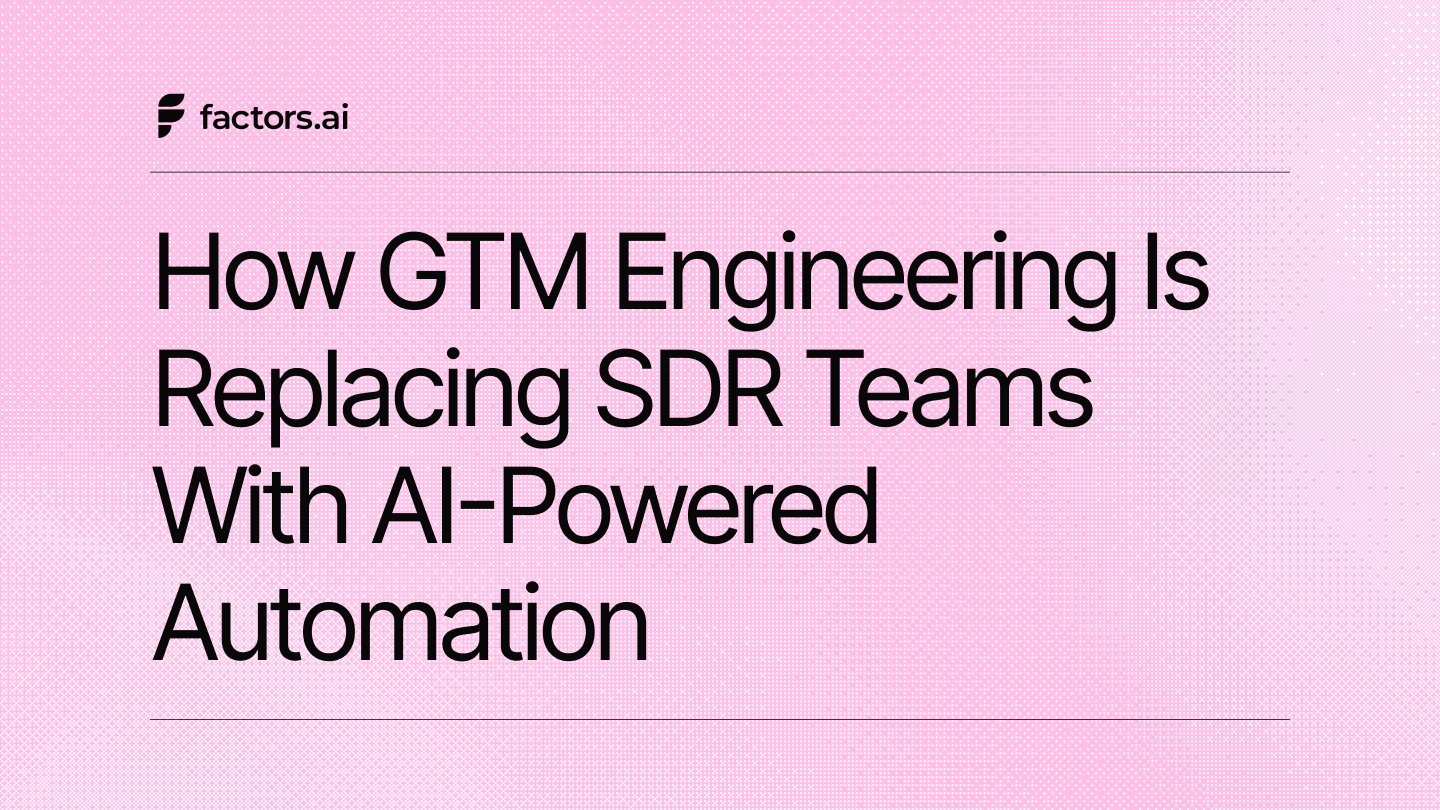Google Ads Conversion Tracking: Types, Importance, and Three Steps To Set It Up
Set up Google Ads conversion tracking to measure ROI, refine targeting, and optimize ad performance.
Running ads on Google is an efficient way of attracting more potential customers. However, spending hundreds of dollars experimenting with different types of Google Ads without knowing if they drive sales or sign-ups can be frustrating. Conversion tracking is the solution to this problem.
Conversion tracking in Google Ads shows where your money goes. It gives you information about users' actions after engaging with your ads. With conversion tracking, you will know which campaigns drive the most sales, inquiries, or sign-ups.
This blog will guide you through the steps to set up conversion tracking and maximize returns on your Google Ads spend.
TL;DR
- Conversion tracking measures valuable actions, such as purchases and sign-ups, that occur after users interact with your ads.
- It helps you optimize your campaigns, target customers more effectively, and track return on investment (ROI)
- To set up conversion tracking, you must first set up conversion actions, install tracking tags, and choose an attribution model.
- Enhance your conversion tracking in Google Ads with Factors - a feature rolling out soon.!
What is Conversion Tracking in Google Ads?
When a potential customer performs an action, such as filling out a form, signing up for a demo, or signing up for a free trial, it is called a ‘conversion’ for your Google Ads.
Conversion Tracking is a feature in Google Ads that tracks and measures these actions after users engage with the ads.
By setting up Conversion Tracking, you can monitor the effectiveness of the ads and identify keywords and campaigns that are performing well. It allows you to allocate your budget more effectively and optimize campaigns for better performance.
Key Terms for Google Ads Conversion Tracking
Before setting up conversion tracking in Google Ads, you must familiarize yourself with key terms and concepts related to the process. Understanding these terms will help you correctly set up and interpret your conversion data.
Here’s a breakdown of the essential terms you should know:
1. Conversion Action
A conversion action is any specific action you want to track and measure on your website, app, or through your ads. Examples include purchases, sign-ups, form submissions, or phone calls. When you set up conversion tracking, you're defining what constitutes a conversion for your business.
2. Conversion Tracking Tag
The conversion tracking tag is a small piece of JavaScript code you place on your website to track user interactions (conversions). For this, you need two codes. They are:
- Global Site Tag (gtag.js): This code should be on every website page.
- Event Snippet: A specific code placed on the page where the conversion action occurs, such as a website's ‘Thank You’ page.
3. Conversion Value
Conversion value is the monetary value you assign to a conversion action. For example, if a customer purchases a product for $100, the conversion value would be $100. It helps you measure your ad campaigns' return on investment (ROI).
4. Conversion Window
The conversion window is the period after a user clicks on your ad during which Google attributes a conversion to that click. For example, if you set the conversion window to 20 days and a user clicks on your ad but completes the purchase 15 days later, Google will attribute the conversion to the original ad click. Google Ads allows you to define this window, typically ranging from 1 to 90 days.
5. Attribution Model
The attribution model assigns conversion credit to different touchpoints in the user’s journey. Standard attribution models are:
- The Last Click Model: Gives all the credit for a conversion to the last ad clicked before the conversion.
- The First Click Model: Credits the first ad clicked by the user.
- The Linear Model: Distributes credit equally across all touchpoints.
- The Time Decay Model: Gives more credit to ads clicked closer to the conversion time.
- The Position-Based Model: Credits 40% to the first and last interactions and distributes the remaining 20% evenly among the other interactions.
6. Tracking Template
A tracking template is a URL you can apply at the account, campaign, or ad group level to track additional information about ad clicks. It uses URL parameters in Google Ads to track metrics like ad campaigns or keyword-level performance.
7. Smart Bidding
Smart bidding is a set of automated bid strategies in Google Ads that use machine learning to optimize for conversions based on conversion data. Common smart bidding strategies include:
- Target CPA (Cost per Acquisition) sets bids to achieve a target cost per conversion.
- Target ROAS (Return on Ad Spend) sets bids to achieve a target return on ad spend.
- Maximize Conversions that automatically sets bids to get the most conversions for your budget.
8. Conversion Rate
The conversion rate is the percentage of visitors who complete a desired action (conversion) after clicking on your ad. The Conversion Rate formula is:
Conversion Rate = (Total Clicks / Total Conversions) × 100
This metric helps you evaluate your ads' effectiveness to drive meaningful actions.
9. Cross-Device Conversions
Cross-device conversions happen on a device different from the one originally used to click on the ad. For example, if a user clicks on an ad on their phone and purchases on a desktop, Google Ads will count this as a cross-device conversion.
10. Lead Tracking
Lead tracking is the process of monitoring actions that result in lead generation, such as form submissions, sign-ups, or contact requests. When setting up conversion tracking for leads, you’ll typically set up a conversion action for these specific activities.
11. Google Tag Manager (GTM)
Google Tag Manager is a tool that allows you to manage and deploy marketing tags (including conversion tracking codes) on your website without modifying the website code directly. It simplifies the process of adding and updating tags.
12. View-Through Conversions (VTC)
View-through conversions occur when a user sees an ad but doesn't click on it. If the user later visits your website and completes a conversion action, Google counts it as a view-through conversion. It measures the influence of ads that users view but don’t click.
If you want more information about Google Ads, check out our Google Ads Quality Score Analysis blog.
Types of Conversions You Can Track in Google Ads
Google Ads can track several conversions based on the user’s actions on your website, app, or other platforms.
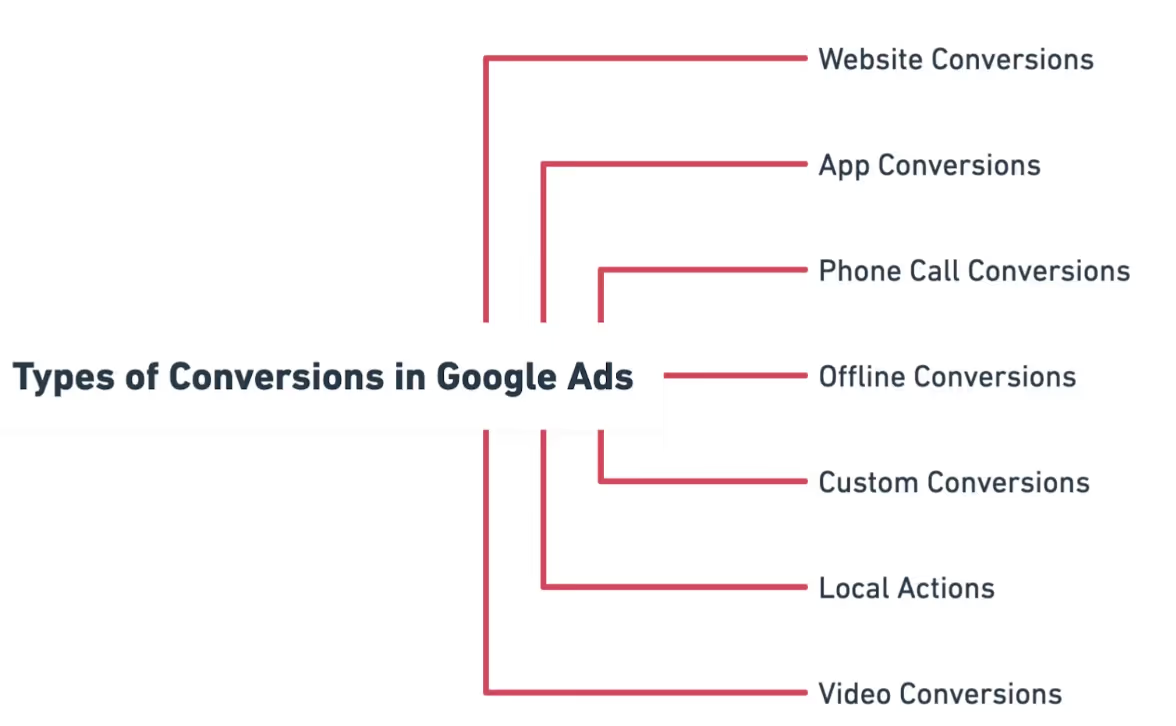
Here are the key types of conversions you can track:
1. Website Conversions
These track users' actions after clicking on your ad and visiting your website. The actions can include purchases, sign-ups, lead form submissions, e-book downloads, and page views.
2. App Conversions
These are for mobile apps and track actions within the app after a user’s ad interaction. The interactions can be a user installing your app after clicking on your ad or when a user performs specific actions within the app, like completing a registration or making an in-app purchase.
3. Phone Call Conversions
These conversions track phone calls made by users after interacting with your ads. The conversion action can be a user clicking on a phone number in your mobile ad and calling your business directly or when a user clicks a phone number listed on your website.
4. Offline Conversions
Import offline conversions from your CRM to track offline interactions and sales linked to your ad campaigns. For example, a user may visit your store and purchase after clicking on an ad, or a sale may occur over the phone due to an online ad interaction.
5. Custom Conversions
You can also define custom conversions to track specific actions that matter to your business. Track when users click on particular buttons on your website.
6. Local Actions
These conversions are related to physical locations. You can track users’ interaction with your ad, whether they visit your store or get directions to your physical store from maps mentioned in the ad.
7. Video Conversions
Video conversions track actions from users who interact with your video ads. These can include video views and engagement with the video, such as clicking on CTAs or interacting with features like overlays or end screens during or after they watch your video.
Why is Conversion Tracking Important?
If you run ads on Google, you might continuously monitor your campaigns' clicks and impressions. These metrics are essential, but you also need more information about what happens after users click on your ads.
To learn about campaign performance, you need to set up Conversion Tracking. It is one of the most essential steps for your B2B Google Ads strategy.
Conversion tracking helps you:
1. Optimize Ad Campaigns and Measure ROI
With Conversion data, you can optimize your ads for the best ROI. By identifying the keywords and ads generating conversions, you can adjust your bids, targeting, and budgets accordingly.
For example, you can increase bids on top-performing keywords or pause underperforming ads. It helps you reallocate your budget to more effective ads.
2. Leverage Conversion Based Bidding Strategies
Google Ads’ platform offers automated bidding strategies, such as Target CPA (Cost Per Acquisition) and Target ROAS (Return on Ad Spend), that optimize bids based on conversion data. These strategies automatically adjust bids to help you achieve your desired cost-per-conversion.
3. Refine Targeting Based on Conversion Data
With Conversion Tracking data, you can identify the demographic groups (age, gender, location), devices, and time of day that bring maximum conversions.
Here’s how.
- You can target these demographics more aggressively using refined targeting options.
- If your audience converts more on mobile devices, you can focus your efforts on mobile-targeted campaigns.
- If conversions peak during weekends or certain hours of the day, you can schedule your ads to run only at those times.
4. Optimize Landing Pages and Conversion Funnels
Conversion Data reveals where your potential customers drop off in the conversion funnel. For example, if users click your ad but don't convert on the landing page, it indicates that the landing page isn’t compelling enough or that there’s a barrier preventing conversions.
Conduct A/B testing on your landing pages to see which elements improve conversions. Optimizing the user experience on your landing page can boost conversion rates and overall ad performance.
Prerequisites for Setting Up Conversion Tracking in Google Ads
Before you start, ensure the following.
- You have a Google Ads account. To know more about the platform, read this article on Google Ads Management.
- You can edit your website’s code or work with a developer who can.
- Google Tag Manager is set up for your website.
How to Set Up Conversion Tracking in Google Ads: The Three Key Steps
1. Set up Your Conversion Action
- Sign in to your Google Ads account.
- Click on Goals>Conversions. Here, you’ll set up and manage your conversion actions.
- In the Conversions tab, click the + button to create a new conversion action.
- Choose the type of Conversion you want to track. Google Ads gives you different types of conversion actions to track. Choose the one that fits your business needs.
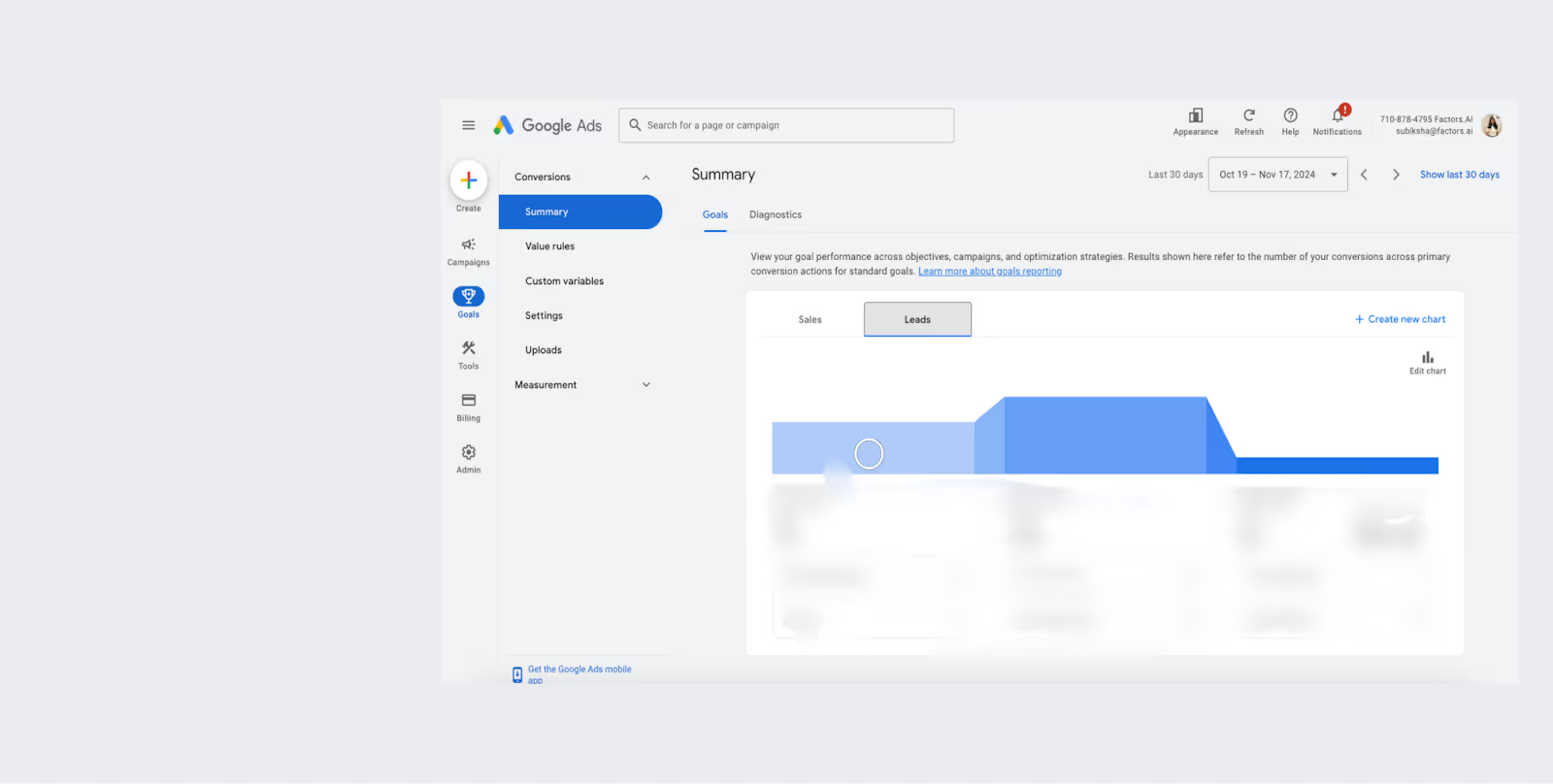
- Choose a descriptive name for your conversion (e.g., ‘Lead Form Submission’ or ‘Product Purchase’).
- Select the Conversion Category. Choose the category that best fits the action you are tracking, such as:some text
- Sales: Purchases, etc.
- Leads: Form submissions, appointments, requests for quotes, etc.
- Set the Conversion Value. You can assign a value to your conversion, which could be a fixed value (e.g., $50 for each lead) or dynamic (e.g., using the value of a product sold). This helps you measure the ROI.
- Decide if you want to count every conversion (useful for purchases) or just one conversion per user (useful for lead generation).
- Set the Conversion Window. You can set this to anywhere from 1 to 90 days.
- Choose an attribution model that suits your needs.
2. Install the Google Tag
- After configuring your conversion action, Google Ads will provide you with a Global Site Tag (gtag.js). This is the base tracking code that should be placed on every website page.
- You will also get an Event Snippet (specific to the conversion action you’re tracking, e.g., ‘Purchase’ or ‘Form Submission’).
- Place this Event Snippet on the page where the conversion happens (like the Thank You or Confirmation page).
- You can implement the tag directly into your website’s HTML or use Google Tag Manager (GTM) to manage tags on your site.
3. Test Your Conversion Tracking
- Google Tag Assistant (a browser extension) can help verify that your tags are firing correctly on your website.
- Perform a test conversion (e.g., submit a form or complete a purchase) and check Google Ads to see if the conversion is recorded correctly.
- It might take a few hours for conversions to appear in your Google Ads account, so allow some time for data to populate.

Common Issues and Troubleshooting While Setting Up Conversion Tracking
If your conversion tracking doesn’t work as expected, check the following.
- Ensure you have installed the global site tag and event snippets on the correct pages.
- Verify that the trigger conditions in Google Tag Manager match the conversion action.
- Confirm that you have linked Google Ads to Google Tag Manager or Analytics if you use them.
Key Considerations for B2B Conversion Tracking
If you run Google Ads for SaaS (B2B) or other B2B businesses, consider the following.
1. Longer Sales Cycle
B2B purchases often involve longer sales cycles, meaning conversions may not always be immediate. By tracking actions such as content downloads, form submissions, or demo requests, you can better identify engaged prospects.
2. Multiple Decision Makers
B2B decisions often involve multiple stakeholders, so be sure to track actions that show interest at various stages of the decision-making process (e.g., webinars, proposals, etc.).
3. Offline Conversions
In many cases, B2B sales may occur offline (e.g., over the phone or in person), so importing offline conversions into Google Ads can be valuable for tracking the entire customer journey.
By understanding and tracking these key B2B conversion actions, you can gain a more comprehensive view of your Google Ads campaigns' performance and optimize them for better lead generation.
Improve Conversion Tracking With Factors - Coming Soon!
Our team at Factors is developing a new feature to enhance ad targeting through Google's Conversions API (CAPI) and help B2B marketers run more effective Google Ads campaigns.
Currently, HubSpot deals can be sent as feedback to Google, allowing the platform to learn from past conversions. What if you can include MQLs (Marketing Qualified Leads) and SQLs (Sales Qualified Leads)? This would enable Google to target users similar to these prospects and further improve your campaign effectiveness. By assigning conversion values to MQLs and SQLs, Google will better understand their relative importance, resulting in more precise targeting.
For example, imagine 120 companies visit your website. Out of that, 20 become MQLs, 15 become SQLs, and 2 convert into customers with deal values of $10,000 each. Currently, Google Ads can receive data about these two closed deals, indicating a total conversion value of $20,000. This helps Google target audiences with similar characteristics.
Our goal is to provide more granular feedback to Google. Instead of only sending data on closed deals, Factors will help you send data on the 20 MQLs and 15 SQLs, allowing Google to target users similar to these prospects and make your ad campaigns even more effective.
This feature will be rolled out soon—stay tuned.
Is Google Ads Conversion Tracking Essential for ROI?
Running Google Ads without conversion tracking can lead to wasted ad spend.
Key benefits include:
- Better Optimization: Understand which ads drive valuable actions.
- Data-Driven Bidding: Improve ROAS with smart bidding strategies.
- User Behavior Insights: Track purchases, sign-ups, or form submissions.
However, challenges like incorrect tag setup, attribution confusion, and data delays may impact accuracy. While conversion tracking is crucial for campaign success, proper implementation is key. Tools like Google Tag Manager and GA4 help streamline tracking for better ad performance.
FAQs on Google Ads Conversion Tracking
1. What is conversion tracking in Google Ads?
Conversion tracking in Google Ads allows you to measure users' actions after interacting with your ads, such as lead form submissions, sign-ups, or phone calls. It helps you understand which campaigns drive valuable results so you can optimize your ad spend for better ROI.
2. How do I set up conversion tracking in Google Ads?
To set up conversion tracking, define your conversion action (e.g., purchases or form submissions), install the Google Ads tracking tags (Global Site Tag and Event Snippet) on your website, and select an appropriate attribution model. Then, monitor and test your conversion data to ensure accuracy.
3. What types of conversions can I track in Google Ads?
You can track several types of conversions in Google Ads, including website actions (purchases, form submissions), app installs, phone calls, offline conversions (sales tracked via CRM), and video interactions. In B2B, it’s also important to track longer sales cycles and offline activities like webinars, mixers, etc.
4. What should you do first to set up conversion tracking?
The first step in setting up conversion tracking in Google Ads is to define your conversion action. It means deciding what specific actions you want to track, such as purchases, form submissions, phone calls, or app installs.
See how Factors can 2x your ROI
Boost your LinkedIn ROI in no time using data-driven insights
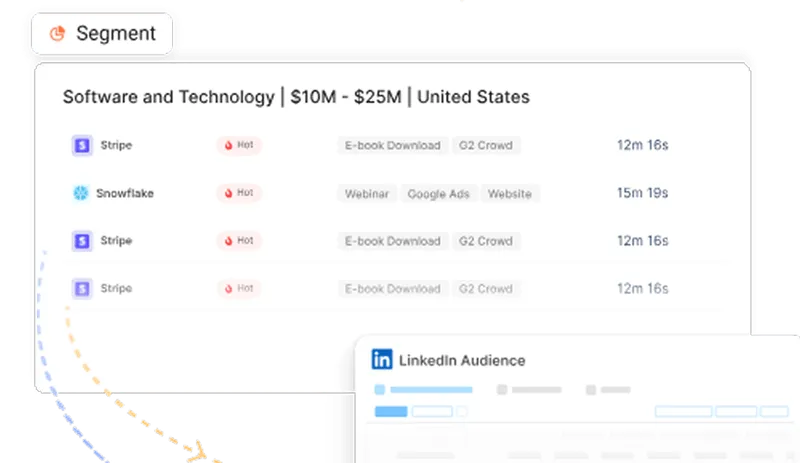
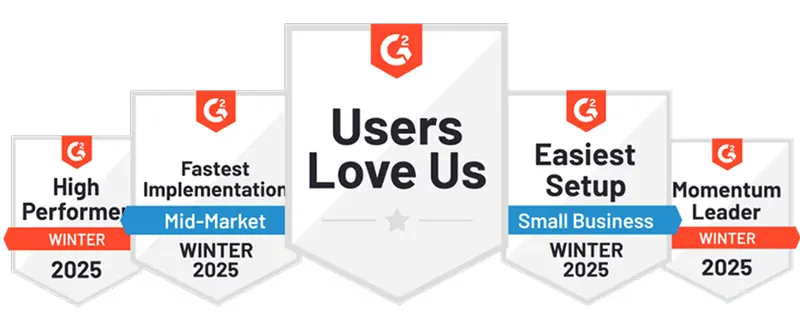
See Factors in action.
Schedule a personalized demo or sign up to get started for free
LinkedIn Marketing Partner
GDPR & SOC2 Type II
.svg)






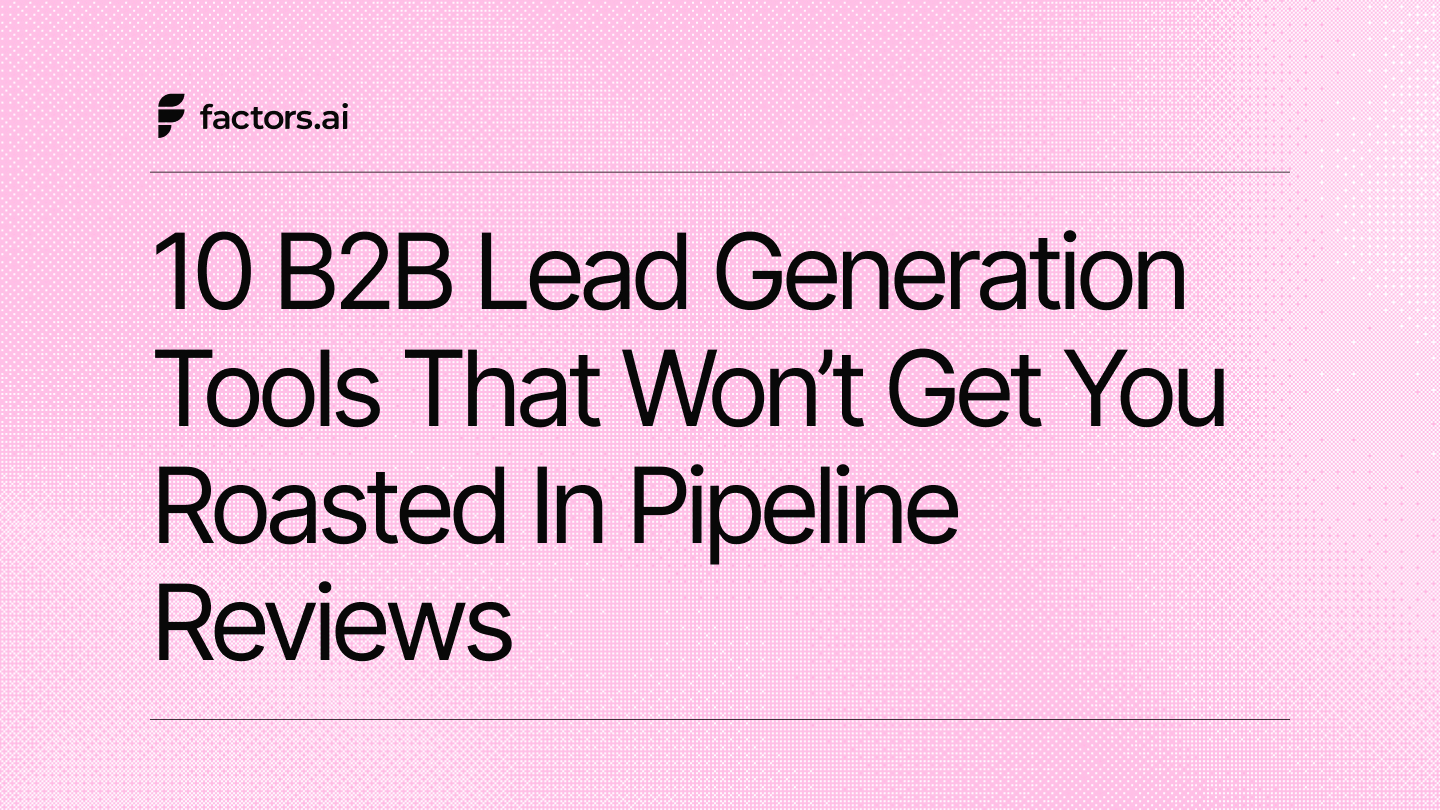
.jpg)